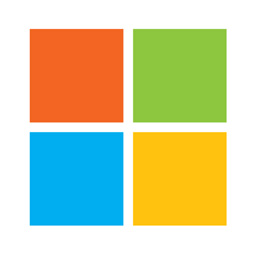For example, if youre an employer and you use Microsoft Excel to create a spreadsheet with multiple drop down lists for applicants, locking cells will prevent recipients of that form from tampering with any of the data. Step 1: An Excel spreadsheet might already be locked. Therefore, to lock individual or multiple cells, youll have to unlock the spreadsheet first. To do this, click the Green Diagonal button on the top left side of the first cell. Step 2: Right click your mouse and select the...